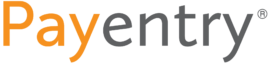MY PAYENTRY - FAQ & Resources
How do I reset my password?
- Navigate to my.payentry.com and click the “Need help signing in?” link on the login page.
- Enter your email address and click Submit. You will be sent a password reset email that contains a link.
- Click the link and enter your two-factor verification code. (If you are logging in from an unknown device you will also be asked to authenticate using your two-factor authentication.)
- You will then be prompted to enter a new password.
What should I do if I don't get the password reset email?
- Check your junk email box to ensure the emails are not there
- If you are using a personal email address, add no-reply@payentry.com to your contact list
- If you are using a company email address, contact your IT department and request that no-reply@payentry.com be whitelisted for your company email server.
What if my account gets locked?
- Attempt to reset your password using the instructions from “How do I reset my password?”
- Once the password is reset, log in with your username and new password.
- If you are unable to login, please contact your employer for further assistance.
What if it says my email address is already in use?
You have most likely already created an account with that email address.
Please contact your employer and have them confirm what account is already associated with that email.
What if I stop in the middle of setting up my account?
- The website times out after 20 minutes of inactivity. If you step away or lose a session while signing up, you may sign back in and resume from the
point that you left off – as long as you have gotten past the ‘Create Your Account’ page (having created a username and password). - Please reach out to your employer if you stepped away from account creation before creating a username and password.
What if I no longer have the phone that my Two-Factor Authentication is setup with?
As a last resort, you may reset your two-factor settings.
- Click the ‘Reset two-factor settings’ link, which is located on the ‘Enter Your Security Code’ screen (after entering your account password).
- Enter one of the backup recovery codes that you copied during your account enrollment to log in.
- You will then receive an email which will allow you to reset your two-factor settings.
- Once you are logged in, navigate to My Settings and set up a new primary phone number for two-factor authentication.
- If no back up method is setup, please contact your employer for assistance.
Can I access my account if I lose my Backup Recovery Codes?
Yes, you will be able to access your account.
- After entering your password on the My Payentry login screen, you will see the ‘Enter Your Security Code’ screen. On this screen, click the link that says “Reset two-factor settings’.
- You will be taken to a screen prompting you to enter your Backup Recovery Codes. If you have lost these codes, click the link that says “Don’t have a recovery code?”
- You will now be prompted to enter a personal detail such as SSN, EIN, or ITIN.
- Once you have successfully confirmed your identity, we will send you an email to allow you two reset your two-factor settings. It may take a few minutes to receive this email.
Don’t forget to check your spam or junk folder if you do not see the email after 5 minutes.