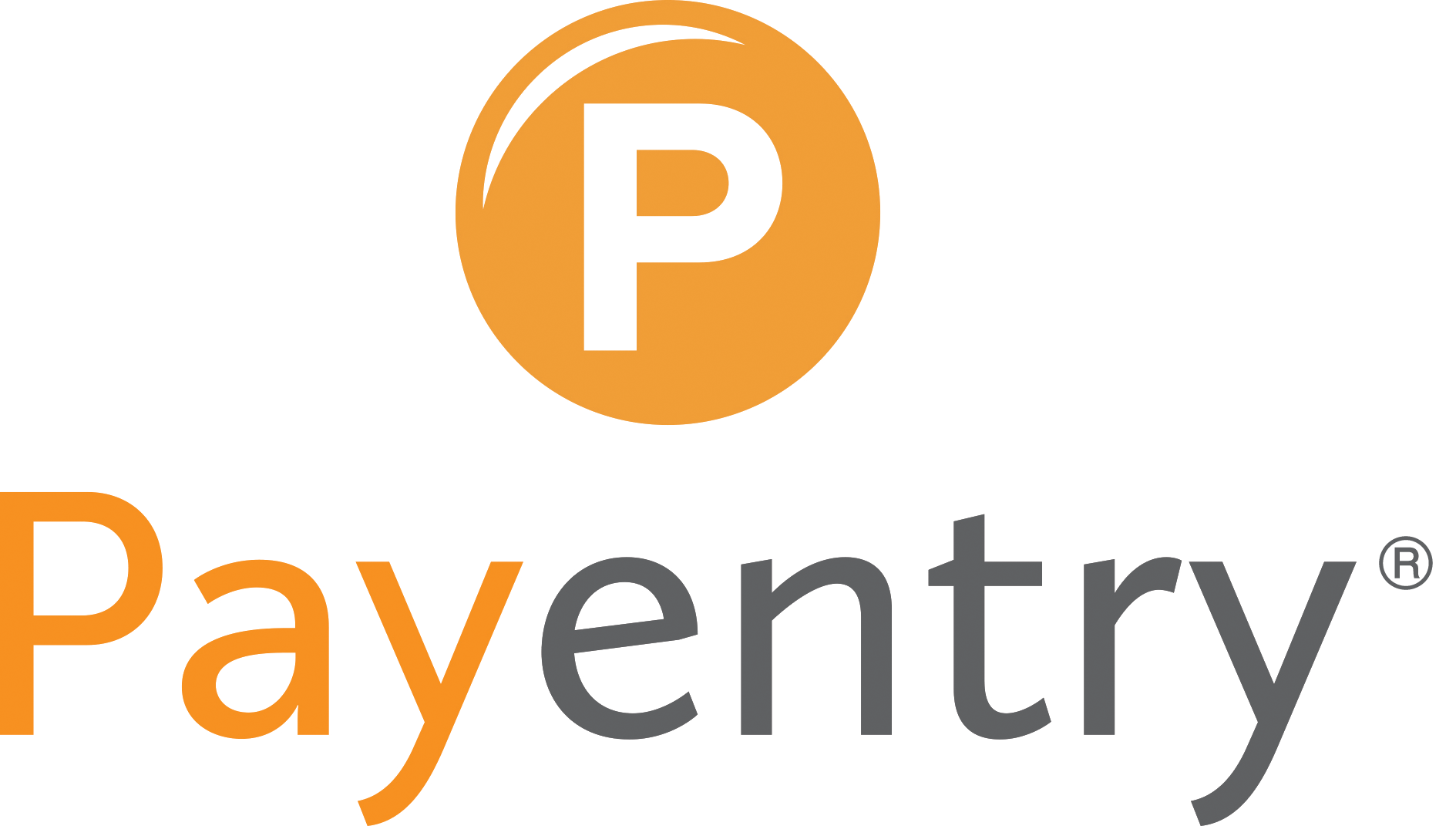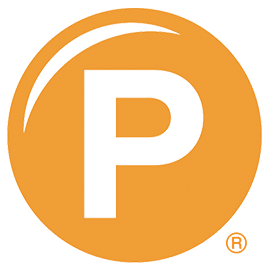Louisiana
Last Updated August 21, 2017
State Tax Guidelines
Louisiana Department of Revenue – Withholding Tax
Agency Information
Add to existing company setup
Submit a request to your service team to add LA (withholding) to your company setup. Please include the below with your request:
- Withholding – Withholding account number and Deposit Frequency. If you’re unsure of your deposit frequency or account number you can call the agency at 855-307-3893.
- Power of Attorney – POA is required, please obtain the prefilled form from your client service representative.
Register a new company
Louisiana Workforce Commission – Unemployment tax
Agency Information
Add to existing company setup
Submit a request to your service team to add LASUI (unemployment) to your company setup. Please include the below with your request:
- Unemployment – Account Number and Tax rate. This can be found on a Tax Rate Notice or the Quarterly contribution report. If you’re unsure of your tax rate or account number, you can call the agency at 866-783-5567.
- Power of Attorney – POA is required, please obtain the prefilled form from your client service representative.
- Third Party Access – All clients are required to add permissions in order for us to file and pay taxes on your behalf to the Workforce Commission. Please review the Third Party Registration Instructions.